Professional: How do I stream live on YouTube?

To interact with your audience in real time, live streaming on YouTube has become an essential tool for your business! Whether you're hosting a webinar, launching a product or conducting a live Q&A session, the YouTube platform offers an accessible way to reach your audience. But how do you stream live on YouTube in a way that resonates with your audience?
In this article, we'll explore best practices for a professional live stream on YouTube, including must-dos and don'ts, as well as strategies for optimizing your broadcasts for the best possible results.
Why live streaming matters for B2B & B2C professionals?
In the business space, live streaming serves as a powerful medium for various types of events, such as virtual conferences, product demonstrations, or live interviews with industry experts.
These broadcasts help companies demonstrate their expertise, directly engage their audience and reinforce their brand authority. So, how do you broadcast live on YouTube effectively and ensure that your company makes the most of this opportunity?
Getting started: Preparing for your live stream
Before diving into "how to stream live on YouTube", it's important to lay a solid foundation with careful preparation. Start by defining the objectives of your stream. Are you looking to generate leads, educate your audience or perhaps increase your brand's visibility? Your objectives will determine the content, format and approach of your live stream.
Essential equipment and software
The quality of your live broadcast depends heavily on your equipment and software. A professional-looking live stream requires a good camera, microphone, and lighting setup. Poor audio or video quality can detract from your message and lead to loss of attention. What's more, you'll need reliable streaming software. Although YouTube's native live streaming tool is quite powerful, third-party software such as OBS Studio or Streamlabs can offer advanced features.
How to stream live to YouTube with a professional touch? Pay attention to every detail, from the clarity of your audio to the framing of your video. Make sure your background is clean and in keeping with your brand's image, and always run tests before going live to ensure everything works properly.
Setting up your YouTube live stream
Once your equipment is in place, it’s time to set up your YouTube live stream. Here’s a step-by-step guide:
Log in to your YouTube account: Access YouTube Studio.
Click on 'Create': located at the top right of the screen, then select 'Live broadcast'.
Choose your broadcast type: Opt for an instant live broadcast or schedule one for later. Scheduling is particularly beneficial in a corporate context, as it allows time for promotion.
Configure your broadcast parameters: Customize the title, description and tags of your broadcast so that it's optimized for search engines. Remember, how do you broadcast live on YouTube and attract viewers? By using the right keywords aligned with your audience's interests.
Configure your encoder: If you're using third-party software, connect it to YouTube via a broadcast key.
For more information on how to set up a live stream, read our full guide!
Best practices for a successful YouTube live stream
To ensure the success of your live stream, here are a few best practices to follow:
Engage with your audience
Interactivity is a significant advantage of live streaming. Encourage your viewers to ask questions and share their thoughts in chat. Interacting with your audience in real time can help hold their attention and make your stream more dynamic.
Maintain professionalism
Although live streams often have a more relaxed atmosphere, it's important to maintain a professional tone. Make sure your content remains relevant and relevant to your audience's needs.
Promote your live stream in advance
How to stream live on YouTube and ensure a good turnout? Promotion is key. Use your company's social media channels, email newsletters and your website to announce your upcoming stream. Highlight the value and key learnings your audience will get from watching.
Monitor your broadcast performance
After your broadcast, YouTube provides detailed analytics that you can use to assess viewer engagement and audience peaks. Use this data to refine your approach and improve future broadcasts.
Dos and don’ts for YouTube live streaming
To get the most out of your live streams, keep these recommendations in mind:
To do :
Rehearse: Practice your presentation and test all technical aspects before going live.
Use high-quality graphics: This includes your stream’s thumbnail, overlays, and any on-screen text.
Extend the discussion after the broadcast: Continue the conversation by responding to comments and sharing the recorded stream across other platforms.
What not to do :
Ignore your Internet connection: A fast, stable Internet connection is critical to avoid buffering and disconnections.
Neglect SEO: Optimize the title, description and tags of your stream with keywords to improve discoverability.
Make your installation more complex: Although quality is important, a simpler configuration can sometimes be more reliable.
Multistreaming: Extend your reach
To expand your audience, multistreaming is a powerful strategy. By streaming your live content simultaneously across multiple platforms-such as YouTube, Facebook and LinkedIn-you can engage diverse audience segments with minimal additional effort.
Tools like Restream and StreamYard simplify this process by allowing you to broadcast on multiple channels at once, ensuring that your message reaches a wider audience. However, it's crucial to customize your content for each platform to resonate with its specific user base. This approach not only increases visibility but also maximizes the impact of your live broadcasts on different networks.
Enhancing your live stream with Yuzzit
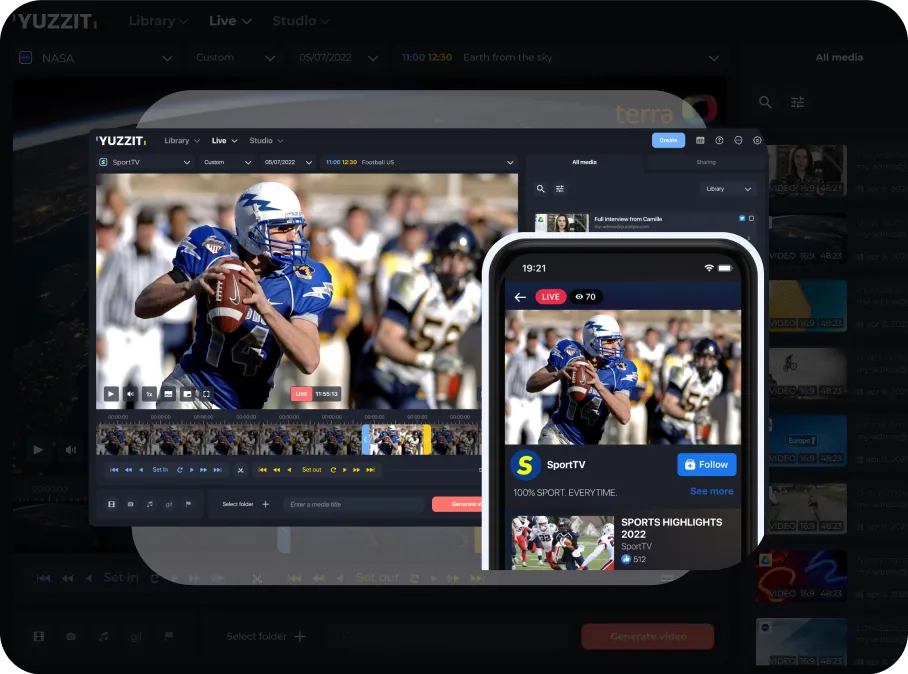
Now that you understand how to broadcast live on YouTube, it's time to think about how to maximize the impact of your live content. One effective way is to use Yuzzit for live video trimming. Yuzzit lets you capture key moments of your live broadcast in real time and share them instantly on social networks. This not only extends the life of your content after the broadcast has ended, but also increases engagement by reusing highlights.
Mastering YouTube live streams
Live streaming on YouTube offers powerful opportunities for businesses to connect with their audience in meaningful ways. By following the best practices outlined here, you can ensure that your live streams are professional, engaging and effective. Don't forget to take advantage of tools like Yuzzit to enhance your content and extend its reach.
Ready to elevate your live streaming game? Start planning your next YouTube live event today, and watch your business grow through the power of live video.
Frequently asked questions
What equipment is needed to stream live to YouTube?
A high-quality camera, an external microphone, and proper lighting are essential for professional live streams on YouTube.
How can I improve video and audio quality when I stream live to YouTube?
Use HD cameras, external microphones and optimize your settings in the streaming software to ensure clear video and crisp sound.
How do I promote my stream live to YouTube for better engagement?
Promote your live stream via social networks, email newsletters and your website to attract a wider audience and increase engagement.






.webp)


